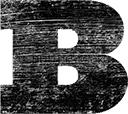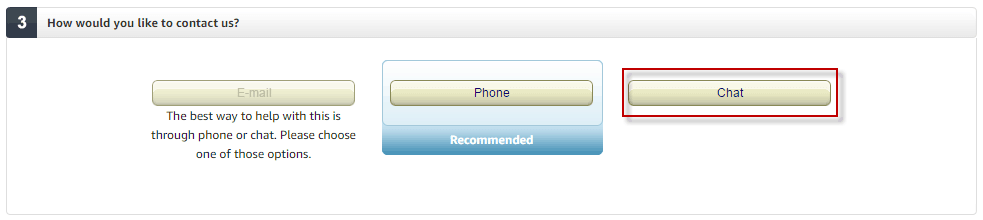The Amazon Kindle is an awesome device for those that love to read. It makes it easy to consume books fast, switch what you’re reading with ease, take notes on the fly, and carry a whole library in your backpack. The Kindle is a great companion for anyone looking to enjoy a good book.
Many have chosen to purchase the slightly less expensive Kindle models which include special offers on the home screen and when the device is turned off. While these ads are generally unobtrusive, many would like to be without them. Though you can remove the ads by paying the difference between the special offer model and ad-free model, there’s no reason to spare the expense. Here’s how to remove ads from your Amazon Kindle for free.
How To Remove Special Offers From Your Kindle
To remove ads from your Kindle, all you have to do is ask. Really, it’s that simple. Here are the 5 steps to make it happen in just 5 minutes.
Step 1) Click here to go to the Amazon Contact Us section. You may be prompted to login to Amazon, if you aren’t already.
Step 2) Click ‘Devices’ at the top of the ‘What can we help you with?’ section.
Step 3) In the ‘Tell us more about your issue’ section, select ‘Kindle E-reader’ from the ‘Select the device you need help with’ drop-down.
Then select ‘Something else’ from the ‘Select your issue and get connected to an expert’ drop-down.
Next, in the ‘Enter short summary of issue’, type (or paste): How do I remove special offers from my Kindle?
Finally, click ‘Chat’ in the ‘How would you like to contact us?’ section.
Step 4) You’ll be connected to a customer support rep. They should take care of the request free of charge. You can see my conversation below.
| 03:02 PM PST Rep (Amazon): 03:03 PM PST Rep: 03:03 PM PST Ben: 03:06 PM PST Rep: 03:06 PM PST Ben: 03:06 PM PST Rep: 03:07 PM PST Ben: 03:07 PM PST Rep: 03:07 PM PST Ben: 03:07 PM PST Rep: |
Step 5) Turn on your Kindle and be sure Airplane Mode is disable. Almost immediately, you should see the message below on your screen, indicating that the offers “Special Offers have been removed from your Kindle.”
Enjoy An Ad-Free Kindle Experience
As you can see, it’s simple to remove Kindle special offers quickly and easily, without having to resort to difficult hacks or blocking your wifi connection forever. Be sure to fill out the quick, 5 second customer feedback and give your support rep high remarks for saving you some cash (plus the annoyance of ads).
Now enjoy your ad-free Kindle experience.