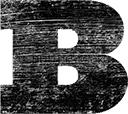Buffer Bits: Super Fast Image Scheduling With Buffer
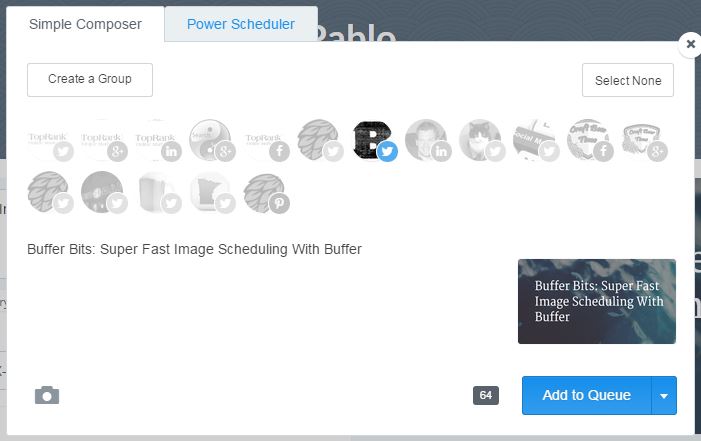
Social images go a long way to help your social success. Including images can lead to up to a 35% bump in retweets according to a study by Twittter. An image can help tell your story without the user even clicking your message and they take up even more room in the social feed, which increases the chances of your message being seen.
With the piles of research backing the importance of images in social, you’ll want to use them whenever possible. Thankfully, Buffer has made is super easy to add images to all of your social posts. Here’s how.
Adding images to your Buffer posts is simple with the Buffer extension installed. You can do it in one of two ways.
1) ‘Share Image’ Button
To share an image, simply place your cursor over the image you’d like. In the lower right corner, you’ll see the blue ‘Share Image’ button appear. Clicking this will open your Buffer scheduler with the image attached, the page title and link included.

2) ‘Buffer This Image’
The second option is my personal favorite. I find it much quicker and use it with almost every post.
Simple right-click on the image you’d like to Buffer and select ‘Buffer This Image’ from the menu, as seen in the animation below.

Scheduled and Set
Buffer makes is super simple to add images to your social posts and get better return from your efforts as a result. The Buffer extension and image adding actions make including graphics much easier than with many other social tools. Once you get use to adding them to your social posts, you’ll find including an image every time adds no noticeable increase to your time spent scheduling but brings better return. Try adding images to your posts today and start seeing better social posting performance now.